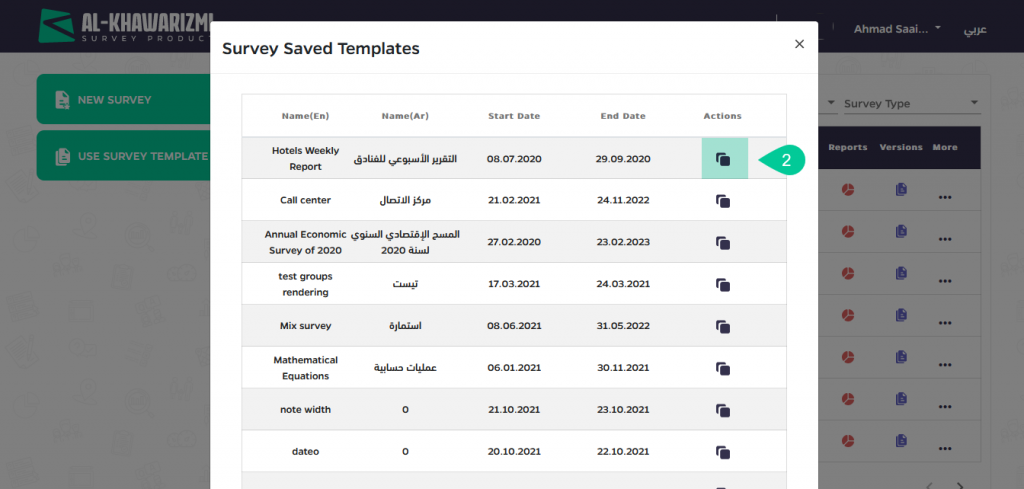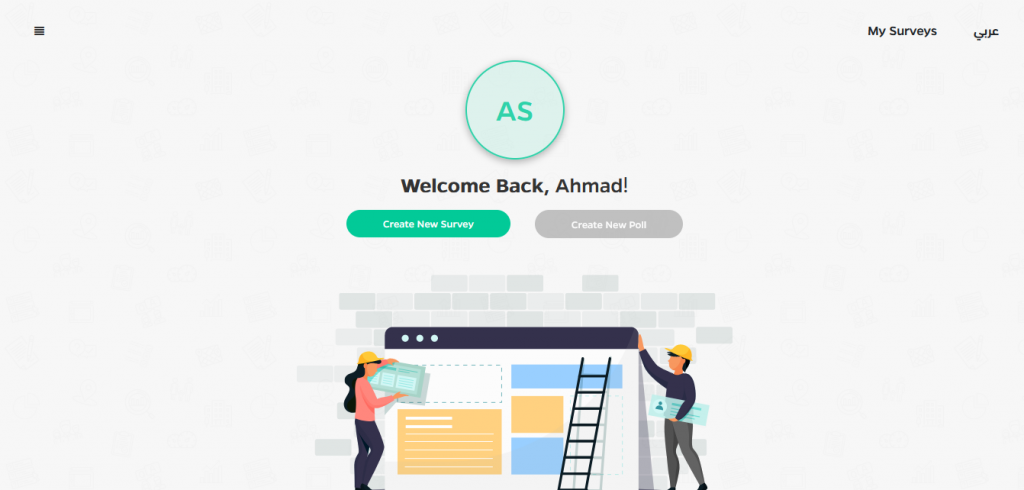Getting Started
How to create a survey
Blank surveys are created from scratch.
- Navigate to the Dashboard page and click the Create New Survey button.
- Enter survey information on the Configuration page.
- Add pages, questions, and controls on the Builder page.
- Add rules to the survey on the Logic page.
- Edit the design of the survey on the Design page.
- Control the settings of collection survey information on Mode’s page.
- Prepare the survey for testing or generating on Publish page.
INFO
- Blank surveys can be also created from the My Surveys page, by clicking the Create New Survey button.
How to create a survey from a template
Use a survey template to save time by starting with a set of pre-made questions designed to meet the goals of your project. When you use a template, you can still customize the survey and questions.
To create a survey using a template:
- Click on My Surveys.
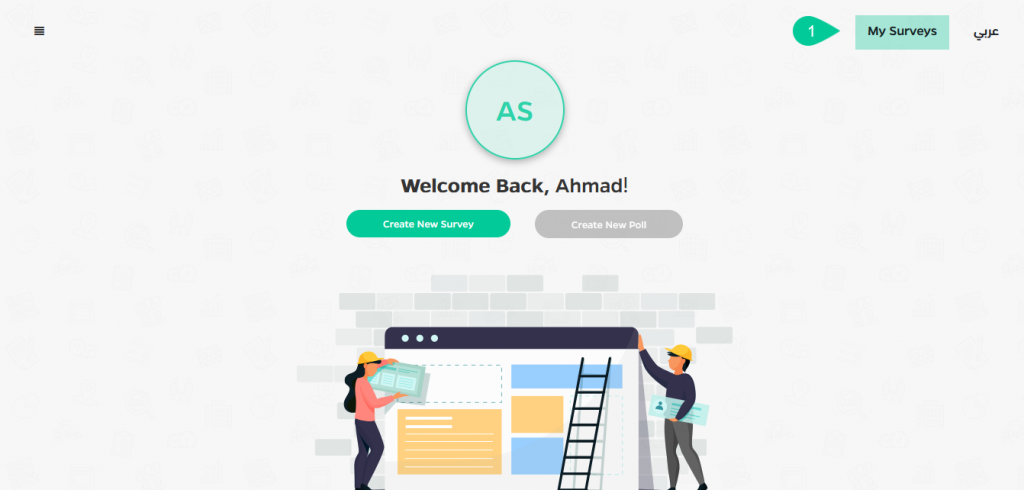
- Click on the Use Survey Template tab.
- When you find a template, you want to use from the Survey Saved Template screen, click on the Action icon to copy the template.
- Edit the survey however you’d like by clicking on the Edit icon, It’s possible to add or edit questions, delete questions, and change the look and design of your survey before sending it to respondents.